To consume all the public RudderStack APIs, you need an access token associated with your RudderStack account. This guide describes the steps to generate a personal access token and the operations associated with it.
Generating a personal access token
Follow these steps to generate a personal access token:
- Log into your RudderStack dashboard.
- Go to Settings and scroll down to Personal access tokens under the Account tab.
- Click the Generate new token button, as shown:
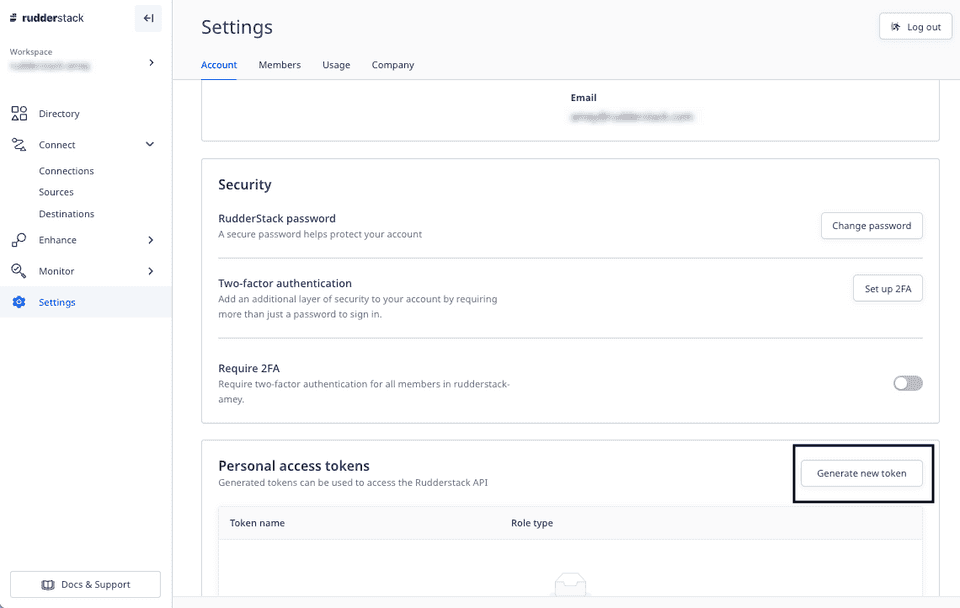
- Enter the Token name and select the Role (access permissions) from the dropdown:
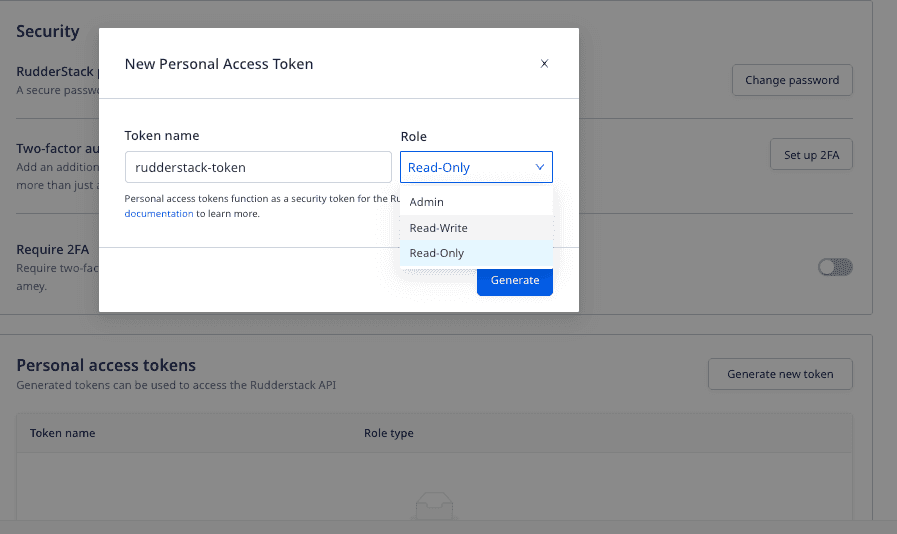
- Then, click Generate.
- Copy and save the personal access token details securely.
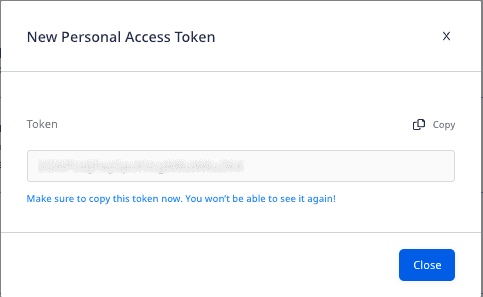
Deleting a personal access token
To delete an existing token, click the corresponding Delete option next to that token, and confirm by clicking Yes, delete.
Contact us
For more information on the topics covered on this page, email us or start a conversation in our Slack community.